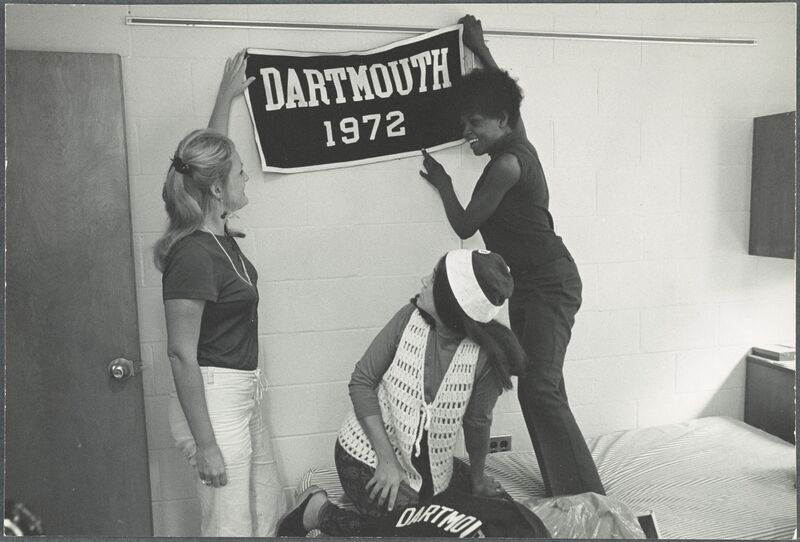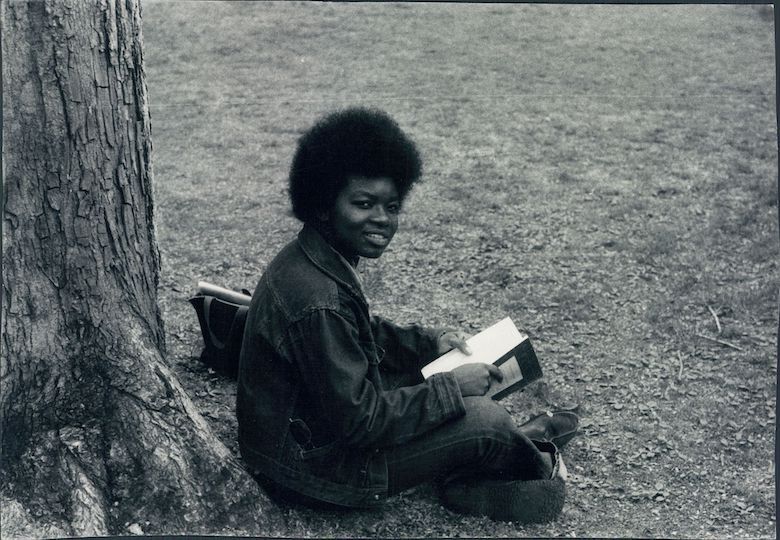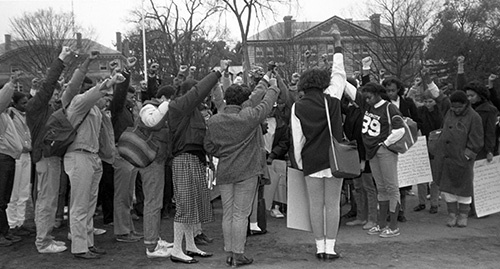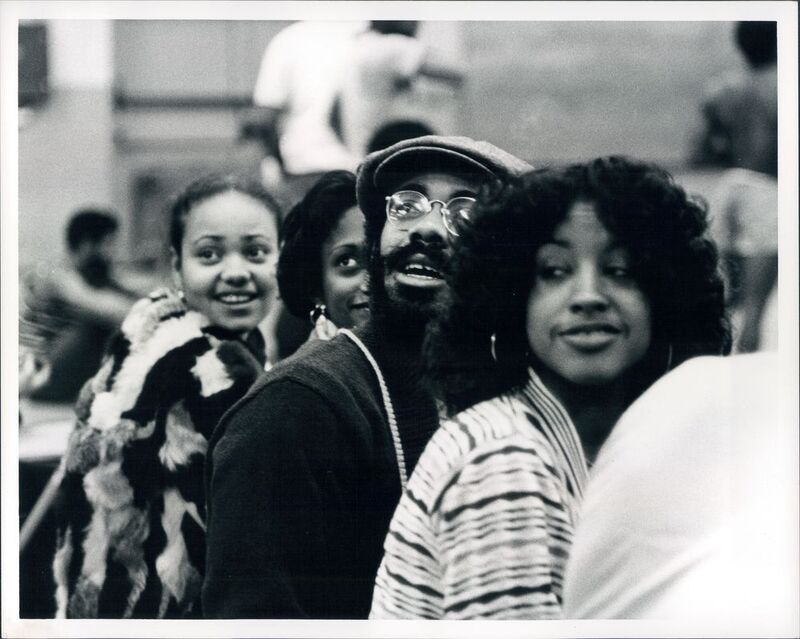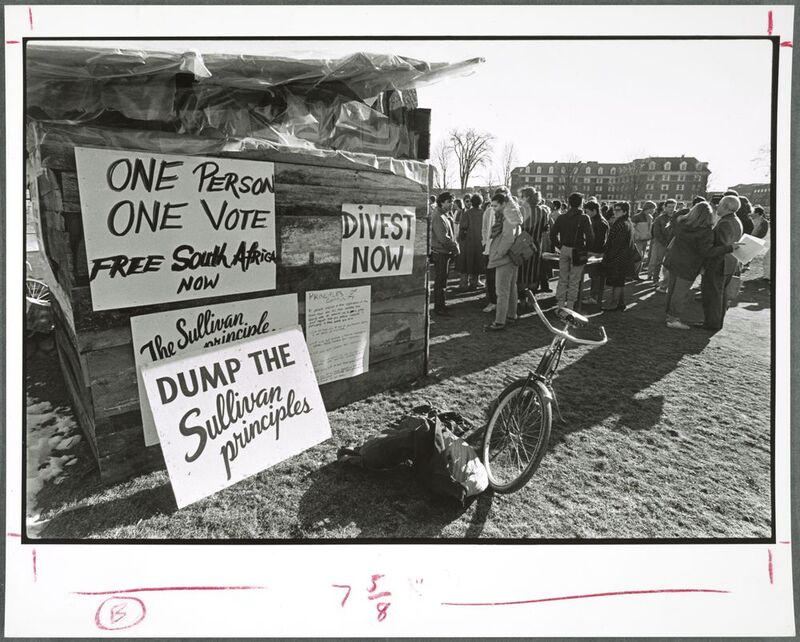Building Pages With Blocks
You build pages in Omeka-S using Blocks, which give you flexibility to create different layouts. Blocks are located in the right navigation Edit view of a page. Under Add new block, there is a plus "+" icon next to each type of block. When you click on one, Omeka-S will automatically put the new block on the bottom of your page. You can re-order the blocks any way you'd like by dragging up or down.
Let's take a look at the most common blocks you'll use, starting with a line break:
You have the option to make it opaque like above or transparent like so:
Other examples of common blocks used in Omeka-S exhibits include:
HTML - this is the standard text editing block. Write your text directly in the box and format it using the pop-up tools bar, or compose in HTML by toggling on the Source button.
Media Embed - this places a featured item next to your text. Place this block above the text that you'd like to have wrap around the image, and choose "float left" or "float right" to position it.
Quotation - this places a formatted quotation in the center of your page. Here is an example of the Quotation block:
"If music be the food of love, play on"
- William Shakespeare
Item showcase -- this block works best when you would like to display a collection of items at the bottom of your page. Here is an example of an item showcase: