Adding Pages and Arranging Navigation
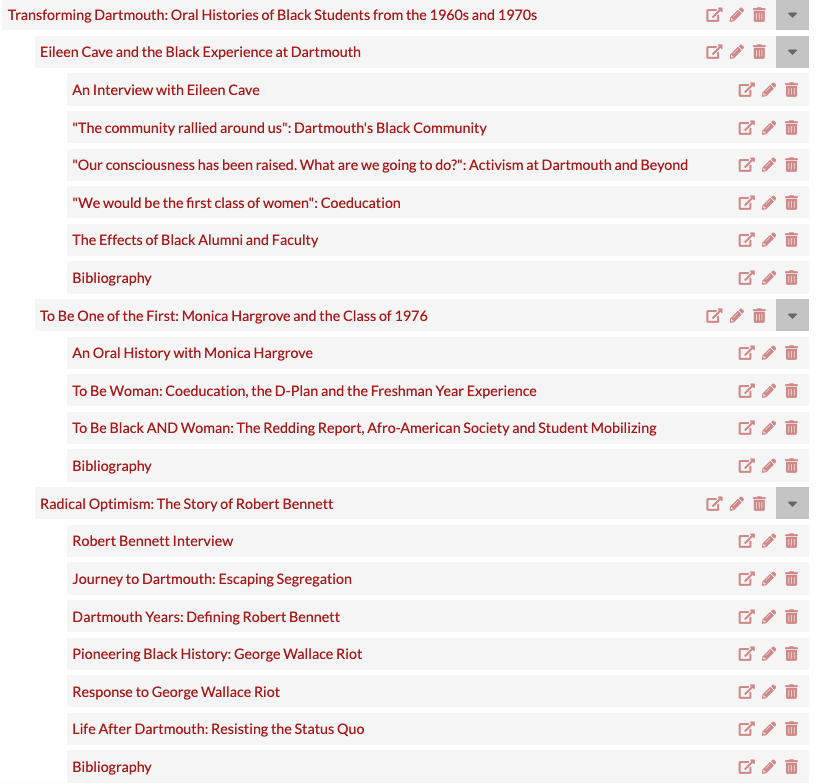
Screenshot of site navigation for digital exhibit Transforming Dartmouth: Oral Histories of Black Students from the 1960s and 1970s
Pages form the content of your digital exhibit. Navigation is how you organize your pages.
To add a new page to your exhibit:
- Click on Pages in the left navigation panel
- Click on Add new page in the upper-right corner
- Give your page a Title
Tip: Compose a title that will be meaningful and informative to your user as they explore your exhibit - Give your page a URL slug
Tip: If you are working on a class project, and your exhibit has multiple pages, use your last name and a number as your page's URL slug. Example: braunstein6 - Check the box that says Add to navigation
- Click on Save in the upper-right corner
To arrange pages in your exhibit's navigation:
- Click on Navigation in the left navigation panel
- Drag and drop pages to order them
Tip: If your new page is not appearing in the list of pages, look for it in the lower-right corner of the right navigation under Add a link to a site page, then click to add it to the list - Click on Save in the upper-right corner
Helpful tip: If there are a lot of pages in the site, your new page will automatically populate at the bottom of the list. To avoid having to drag your page all the way up, it can be easier if you first drag your page out of the hierarchy, so it appears at the top before you drag it down in the navigation.
