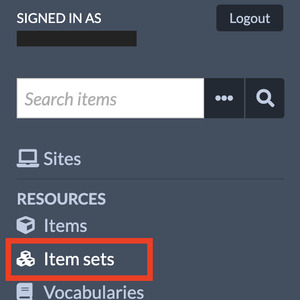Creating Item Sets
Item sets are categories that organize your items. Think of an item set like a folder of documents, or like a collection of works of art or artifacts in a museum. Item sets help you locate items when you search as your collection grows.
Item sets are managed via the Item sets tab located in the left navigation of the Omeka-S admin dashboard.
To create a new Item Set:
- Click on Item sets in the left navigation panel
- Click on New Item Set in the upper right corner
- Give your Item Set a title and brief description
Recommendation: Title your item set with your last name so that it's easier to find your items - Click on Save in the upper right corner
To link an Item set to a previously added Item:
- Click on Items in left nav panel
- Select an item that you uploaded
- Click on Edit Item in upper right corner
- Click on the Item Sets tab in the upper center
- Choose and click on your Item set from the right hand listing – it will appear in the center window
- Click on Save in the upper right corner
- Repeat process for all items “owned” by you
- When you add a new item, add it to your Item Set using the Item Sets tab when you are adding the attachment